In today’s digital world, a cluttered computer can slow down productivity and performance. Enter CCleaner, a trusted tool designed to optimize your PC by clearing unnecessary files, managing startup programs, and improving system efficiency. Whether you’re a tech expert or a casual user, CCleaner is a must-have utility to keep your system running smoothly.
What is CCleaner?
CCleaner, developed by Piriform (now part of Avast), is a utility software designed to clean and optimize computers. It removes junk files, temporary files, and unnecessary data, freeing up valuable storage space and improving system performance.
Available for both Windows and macOS, CCleaner offers free and premium versions, catering to different user needs.
Key Features of CCleaner
1. Junk File Cleanup
Over time, computers accumulate temporary files, browser cache, and unused system files. CCleaner scans and removes these files, freeing up disk space and speeding up your PC.
2. Registry Cleaner
The Windows registry often holds outdated or broken entries that can cause errors or slowdowns. CCleaner’s registry cleaner safely removes these entries, ensuring a smoother system.
3. Startup Manager
Many programs automatically launch during startup, slowing boot times. CCleaner allows you to disable or remove unnecessary startup programs, speeding up your computer’s boot process.
4. Privacy Protection
By clearing browsing history, cookies, and other tracking data, CCleaner helps protect your online privacy.
5. Software Updater (Premium)
The premium version of CCleaner includes a software updater to keep your applications current, reducing security vulnerabilities.
6. Automatic Cleaning (Premium)
CCleaner Pro offers real-time monitoring and automatic cleaning, ensuring your system remains optimized without manual intervention.
How to Use CCleaner
Step 1: Download and Install
Visit the official CCleaner website and download the free or premium version. Follow the installation instructions.
Step 2: Analyze and Clean
- Open CCleaner and navigate to the “Custom Clean” tab.
- Click “Analyze” to scan for junk files.
- Review the results and click “Run Cleaner” to remove unnecessary files.
Step 3: Optimize the Registry
- Go to the “Registry” tab and click “Scan for Issues.”
- Review the detected issues and click “Fix Selected Issues.”
Step 4: Manage Startup Programs
- Access the “Tools” tab and select “Startup.”
- Disable or delete unnecessary programs from the startup list.
Benefits of Using CCleaner
1. Enhanced System Performance
By removing unnecessary files and optimizing the registry, CCleaner improves overall system speed and responsiveness.
2. Improved Storage Management
It frees up valuable disk space, allowing your computer to store more important files.
3. Simplified Maintenance
With its user-friendly interface, CCleaner makes PC optimization accessible to all users, regardless of technical expertise.
4. Better Privacy
CCleaner’s ability to clear cookies and browsing data enhances online privacy, reducing the risk of targeted ads and data tracking.
Free vs. Premium: What’s the Difference?
While the free version of CCleaner offers essential cleaning tools, the premium version includes advanced features such as:
- Real-time system monitoring.
- Automatic cleaning schedules.
- Software updater for keeping apps current.
Is CCleaner Safe to Use?
CCleaner is generally safe when used responsibly. However, cleaning the Windows registry should be done with caution, as deleting critical entries may cause system instability. Always back up your registry before making changes.
Common Myths About CCleaner
1. “CCleaner will delete important files.”
CCleaner only removes unnecessary files, but you can review the results before cleaning.
2. “Registry cleaning is mandatory.”
While helpful, registry cleaning is optional and should be done sparingly.
3. “It’s only for advanced users.”
CCleaner’s intuitive interface makes it suitable for all users.
Alternatives to CCleaner
While CCleaner is a popular choice, alternatives like BleachBit, Glary Utilities, and Advanced SystemCare also offer system cleaning and optimization features.
Conclusion
CCleaner is a reliable tool for maintaining your computer’s health, ensuring optimal performance and storage management. With its range of features, it caters to both casual users and tech enthusiasts, making PC maintenance straightforward and effective.
Whether you’re using the free or premium version, CCleaner remains a valuable addition to your digital toolkit.
Related Links:
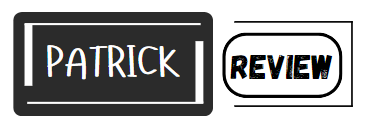



Leave a Comment